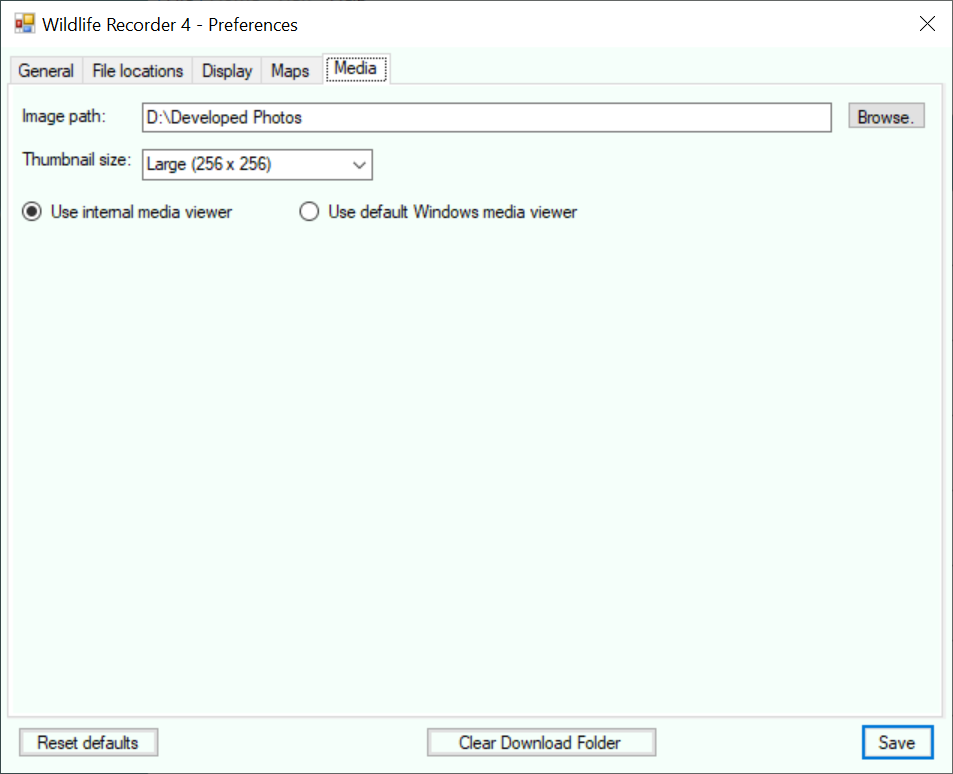Preferences - Media Preferences
This screen allows the default folder for attached media to be changed and also allows the thumbnial size to be chosen.
The folder path can be entered manually or the Browse buttons can be used to navigate to the required folder.
Once all your changes have been made click the Save button or press the Enter key to save the changes.
To close the form without saving any changes click the X icon or press Alt+F4
Settings can be reset to their default values by clicking the Reset defaults button.
Default Paths
Image
Enter the default folder which you want to use when attaching media to trips and sightings. Use the Browse button to select the folder from a folder selection dialog. N.B. This does not move any attached media files.
Thumbnail size
You can select small (96x96), medium (160x160) or large (256x256) thumbnails.
When you save the settings and a database is open a message will be displayed if you have changed the thumbnail size: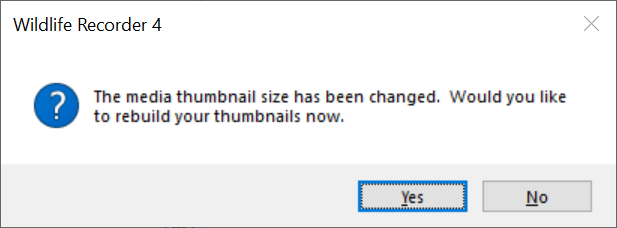
Click Yes to re-thumbnail your images to the new size.
Media Viewer
Pictures (jpg, png, bmp, tif) can be viewed either using the Windows default image viewer or with the WR4 internal viewer. The WR4 image viewer allows easy scrolling between all the images attached to an entity (trip, sighting etc).
Select Use Internal viewer to use the internal viewer.
Non picture media e.g. videos will always be shown using the relevant default Windows viewer.